CLI
A CLI to upload to capgo servers
Capgo CLI
A CLI to upload and download files from the Capgo Cloud.
Usage
Before use the CLI, you should register here : https://capgo.app/
Then go to your account in apikey section and click in the all key to copy it.
Login to Cloud
npx @capgo/cli login [apikey]
[apikey] your apikey coming from your account.
Optionally, you can give:
--localto save the API key in the local folder.
Add new app to Cloud
npx @capgo/cli add [appId]
[appId] your app ID the format com.test.app is explained here
💡 All option will be guessed in your config if not provided.
Optionally, you can give:
--icon [/path/to/my/icon]to have a custom icon in the list.--name [test]to have a custom name in the list.--apikey [key]API key to link to your account.
Example of capacitor.config.json for appId and AppName, the icon is guess in the resources folder
{
"appId": "ee.forgr.capacitor_go",
"appName": "Capgo",
"webDir": "dist",
}
Send version to Cloud
npx @capgo/cli upload [appId]
[appId] your app ID the format com.test.app is explained here
Optionally, you can give:
--apikey [key]API key to link to your account.--path [/path/to/my/app]to upload a specific folder.--channel [test]to upload to a specific channel.--external [https://mydomain.com/myapp.zip]to link to an external URL instead of upload to Capgo cloud, it should be a zip URL in HTTPS.--key [/path/to/my/private_key]the path of your private key.--key-data [privateKey]the private key data, if you want to use inline.--no-keyto ignore signing key and send clear update.--bundle [1.0.0]to set the bundle version number of the file to upload.--iv-session-key [key]to send a custom session key to the cloud.--bundle-urlprints bundle url into stdout. Useful when parsing bundle url from shell.
⭐️ External option help to unlock 2 cases: corporate with privacy concern, don't send the code to a third part and app bigger than 30 MB. With this setting, Capgo store only the link to the zip and send the link to all app.
👀 Capgo cloud never look of what is in the link (for external option), or in the code when stored.
🔑 You can add a second layer of security by using encryption, then Capgo will not be able to look or modify anything, it becomes “trustless”.
Example of package.json for version
{
"version": "1.0.2"
}
⛔ Version should be greater than “0.0.0”.
💡 Don't forget to update the version number each time you send one, or the device will don't see the update.
Channel
Add
npx @capgo/cli channel add [channelId] [appId]
[channelId] the name of your new channel.
[appId] your app ID the format com.test.app is explained here.
Delete
npx @capgo/cli channel delete [channelId] [appId]
[channelId] the name of your channel you want to delete.
[appId] your app ID the format com.test.app is explained here.
Set
npx @capgo/cli channel set [channelId] [appId]
[channelId] the name of your channel you want to set.
[appId] your app ID the format com.test.app is explained here.
Optionally, you can give:
--bundle [1.2.3]your app bundle already sent to the cloud, to link it to a channel.--latestget the bundle version frompackage.json:version, cannot be used with--bundle.--state [ normal | default ]set the channel state, can benormalordefault. One channel need to bedefault.--downgradeallow the channel to send downgrade version to devices.--no-downgradedisallow the channel to send downgrade version to devices.--upgradeallow the channel to send upgrade (major) version to devices.--no-upgradedisallow the channel to send upgrade (major) version to devices.--iosallow the channel to send version to iOS devices.--no-iosdisallow the channel to send version to iOS devices.--androidallow the channel to send version to android devices.--no-androiddisallow the channel to send version to android devices.--self-assignallow devices to self assign to this channel.--no-self-assigndisallow devices to self assign to this channel.--apikey [key]API key to link to your account.
List versions
npx @capgo/cli list [appId]
[appId] your app ID the format com.test.app is explained here.
Doctor installed package
npx @capgo/cli doctor
Learn info about the Capgo package installed on your project and see if update are available.
Delete package to Cloud
npx @capgo/cli delete [appId]
[appId] your app ID the format com.test.app is explained here.
Optionally, you can give:
--apikey [key]API key to link to your account.--bundle [bundleVersion]with the version number will only delete this version
Cleanup older packages in a SemVer range for a major version to Cloud
npx @capgo/cli cleanup [appId] --bundle=[majorVersion] --keep=[numberToKeep]
[appId] your app ID the format com.test.app is explained here.
Optionally, you can give:
--apikey [key]API key to link to your account.--bundle [majorVersion]a version you wish to remove previous packages for, it will keep the last one +numberToKeep.--keep [numberToKeep]the number of packages you wish to keep (default 4).
For example:
If you have 10 versions from 10.0.1 to 10.0.11, and you use
npx @capgo/cli cleanup [appId] --bundle=10.0.0
it will remove 10.0.1 to 10.0.6.
10.0.7 until 10.0.11 will be kept.
If you have 20 versions in total, and you don't provide a bundle number like this:
npx @capgo/cli cleanup [appId] --keep=2
It will remove 18 versions, and keep the last 2.
This command will ask for confirmation, it shows a table of what it will be keeping and removing.
This command will ignore bundles which are currently in use in any channel
End-to-End encryption (Zero trust)
Capgo support end-to-end encryption, this mean that your code is encrypted before send to the cloud and decrypted on the device. For that, you need to generate an RSA key pair, you can use the following command to generate it.
The encryption system is a combination of RSA and AES, the RSA key is used to encrypt the AES key, and the AES key is used to encrypt the file.
See below for more information about the encryption system.
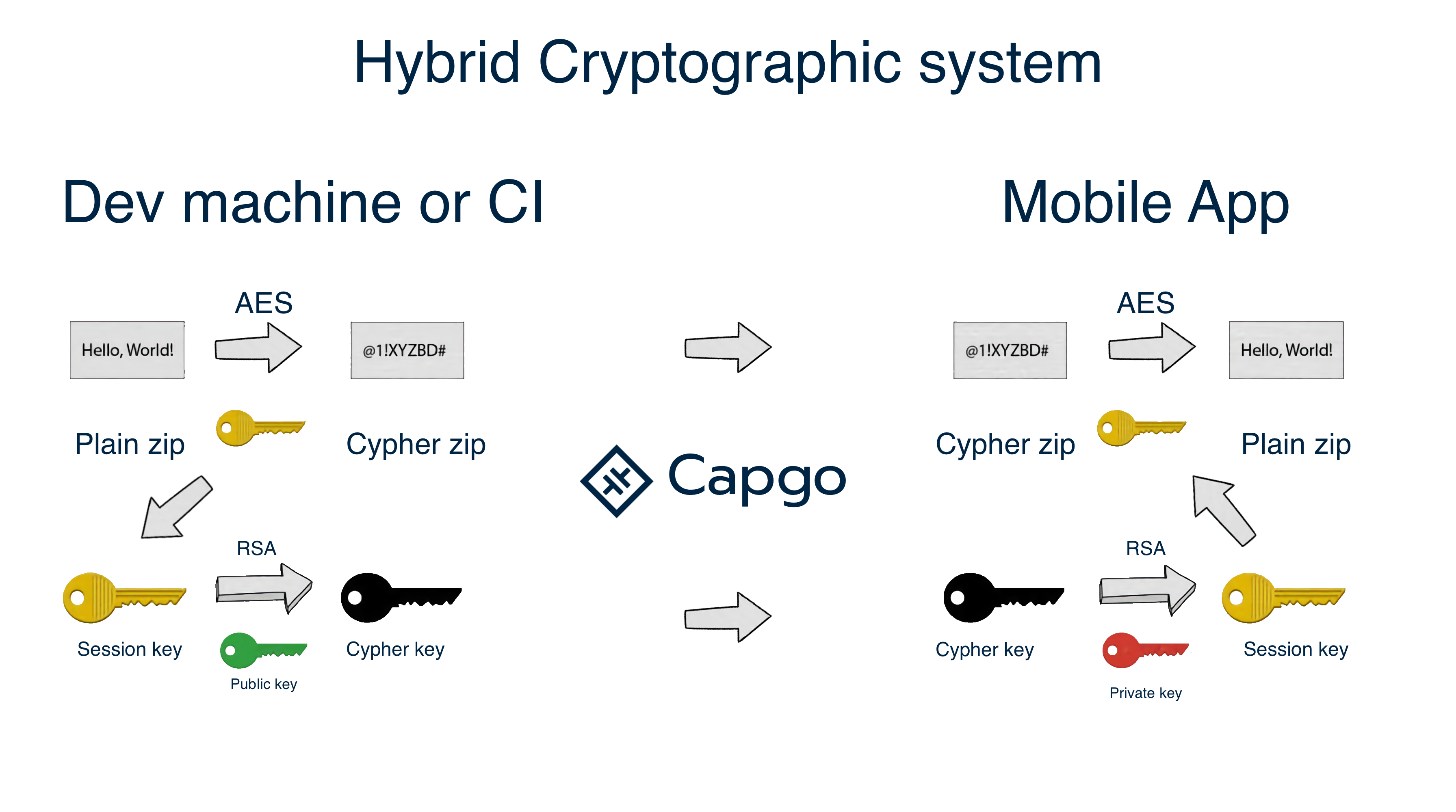
Create key for your app
npx @capgo/cli key create
Optionally, you can give:
--force to overwrite the existing key.
This command will create for you a key pair in your app, and will ask you to save the private key in a safe place.
It's recommended to not git commit the private and public key, and to not share it with anyone.
After your local test remove the key from config file and add it on CI step with
key save
Save key in your app config
npx @capgo/cli key save
Optionally, you can give:
--key [/path/to/my/private_key] the path of your private key.
--key-data [privateKey] the private key data, if you want to use inline.
This command is useful if you followed the recommendation and didn't commit the key in your app, and in the config.
Encrypt zip with your key
npx @capgo/cli encrypt [path/to/zip]
Optionally, you can give:
--key [/path/to/my/private_key] the path of your private key.
--key-data [privateKey] the private key data, if you want to use inline.
This command is use when you use external source to store your code or for test purpose.
The command will print your ivSessionKey and the encrypted zip, you can use it with the --iv-session-key and --external option of the upload command, or for decrypting the zip.
Decrypt zip with your key
npx @capgo/cli encrypt [path/to/zip] [ivSessionKey]
Optionally, you can give:
--key [/path/to/my/private_key] the path of your private key.
--key-data [privateKey] the private key data, if you want to use inline.
This command is mainly used for test purpose, it will decrypt the zip and print the base64 decrypted session key in the console.
Dev contribution
Install development dependencies
rm -rf node_modules npm iSet
"sourceMap": true,intsconfig.jsonRun webpack development server
npm run devAttach debugger to the process started with
npm run devVS Code:
- Run
Debug on fixtureslaunch configuration - Edit configuration to debug on different files
Other IDEs:
- Attach debugger of your choice to the running process, use
.vscode/launch.jsonDebug on fixturesconfiguration as the example
- Run
Production build
Set
"sourceMap": false,intsconfig.jsonTODO: add separate build config
Run
npm install && set NODE_ENV=production&& npx webpack --config webpack.config.js && rm -rf node_modules && npm i --only=prod && npm prune --production && npm shrinkwrap
Publish to NPM
To release a new package version:
Bump version in
package.jsonmanuallyRun commands from Production build section
Run
npm publish --dry-run:ensure that only necessary files are listed in package preview
ensure that
npm-shrinkwrap.jsondoes not include development dependencies
Run
npm publishornpm publish --tag beta
Pack executable
prerequisite: perform production build
Pkg will not resolve dynamic module imports, so avoid these at all costs. (Basically, just use plain ordinary static
import Something from 'somewhere'and no issue should arise)
Build for all supported platforms
pkg ./dist/index.js
You can specify targets with
-toption (refer topkg --helpand examples on pkg's npm) e.g. usepkg -t node14-win-x64 ./dist/index.jsto build for Node14, Windows x64
Build for Node14 Windows x64
pkg -t node14-win-x64 ./dist/index.js
Using @capgo/cli for Uploading and Downloading Files to Capgo Cloud
@capgo/cli is a command-line interface (CLI) tool that allows you to upload and download files to and from the Capgo Cloud. In this tutorial, we will walk through the steps to use @capgo/cli for managing files in the Capgo Cloud.
Step 1: Registration
Before using @capgo/cli, you need to register an account on capgo.app and obtain your API key.
Step 2: Installation
To install @capgo/cli, open your terminal and run the following command:
npm install -g @capgo/cli
Step 3: Login to Capgo Cloud
To log in to the Capgo Cloud using @capgo/cli, run the following command:
npx @capgo/cli login [apikey]
Replace [apikey] with your API key obtained during registration. Optionally, you can use the --local flag to save the API key in the local folder.
Step 4: Adding a new app to Capgo Cloud
To add a new app to the Capgo Cloud, use the following command:
npx @capgo/cli add [appId]
Replace [appId] with your app ID in the format com.test.app. You can also use the --icon, --name, and --apikey flags to customize the icon, name, and API key for the app.
Step 5: Uploading a version to Capgo Cloud
To upload a version of your app to the Capgo Cloud, run the following command:
npx @capgo/cli upload [appId]
Replace [appId] with your app ID. You can use the --apikey, --path, --channel, --external, --key, --key-data, --no-key, --bundle, and --iv-session-key flags to customize the upload options.
Step 6: Managing channels
You can create and delete channels in the Capgo Cloud using @capgo/cli.
To add a new channel, use the command:
npx @capgo/cli channel add [channelId] [appId]
Replace [channelId] with the name of the new channel and [appId] with your app ID.
To delete a channel, use the command:
npx @capgo/cli channel delete [channelId] [appId]
Replace [channelId] with the name of the channel to delete and [appId] with your app ID.
Step 7: End-to-End Encryption
@capgo/cli supports end-to-end encryption for your code. You can generate an RSA key pair using the following command:
npx @capgo/cli key create
You can save the private key in your app config by running:
npx @capgo/cli key save
To encrypt a zip file with your key, use the command:
npx @capgo/cli encrypt [path/to/zip]
To decrypt a zip file with your key, use the command:
npx @capgo/cli encrypt [path/to/zip] [ivSessionKey]
Replace [path/to/zip] and [ivSessionKey] with the appropriate values.
Conclusion
In this tutorial, we have learned how to use @capgo/cli for uploading and downloading files to and from the Capgo Cloud. @capgo/cli provides a convenient command-line interface for managing your app versions and channels. For more information, refer to the official documentation.