Updater
Live update for capacitor apps
Capacitor updater
Update Ionic Capacitor apps without App/Play Store review (Code-push / hot-code updates).
You have 3 ways possible :
- Use capgo.app a full featured auto update system in 5 min Setup, to manage version, update, revert and see stats.
- Use your own server update with auto update system
- Use manual methods to zip, upload, download, from JS to do it when you want.
Community
Join the discord to get help.
Documentation
I maintain a more user friendly and complete documentation here.
Installation
npm install @capgo/capacitor-updater
npx cap sync
Auto-update setup
Create your account in capgo.app and get your API key
- Login to CLI
npx @capgo/cli@latest init API_KEYAnd follow the steps by step to setup your app.
See more there in the Auto update documentation.
Manual setup
Download update distribution zipfiles from a custom url. Manually control the entire update process.
- Edit your
capacitor.config.jsonlike below, setautoUpdateto false.
// capacitor.config.json
{
"appId": "**.***.**",
"appName": "Name",
"plugins": {
"CapacitorUpdater": {
"autoUpdate": false,
}
}
}
- Add to your main code
import { CapacitorUpdater } from '@capgo/capacitor-updater'
CapacitorUpdater.notifyAppReady()
This informs Capacitor Updator that the current update bundle has loaded succesfully. Failing to call this method will cause your application to be rolled back to the previously successful version (or built-in bundle).
- Add this to your application.
const version = await CapacitorUpdater.download({
url: 'https://github.com/Cap-go/demo-app/releases/download/0.0.4/dist.zip',
})
await CapacitorUpdater.set(version); // sets the new version, and reloads the app
- Failed updates will automatically roll back to the last successful version.
- Example: Using App-state to control updates, with SplashScreen: You might also consider performing auto-update when application state changes, and using the Splash Screen to improve user experience.
import { CapacitorUpdater, VersionInfo } from '@capgo/capacitor-updater'
import { SplashScreen } from '@capacitor/splash-screen'
import { App } from '@capacitor/app'
let version: VersionInfo;
App.addListener('appStateChange', async (state) => {
if (state.isActive) {
// Ensure download occurs while the app is active, or download may fail
version = await CapacitorUpdater.download({
url: 'https://github.com/Cap-go/demo-app/releases/download/0.0.4/dist.zip',
})
}
if (!state.isActive && version) {
// Activate the update when the application is sent to background
SplashScreen.show()
try {
await CapacitorUpdater.set(version);
// At this point, the new version should be active, and will need to hide the splash screen
} catch () {
SplashScreen.hide() // Hide the splash screen again if something went wrong
}
}
})
TIP: If you prefer a secure and automated way to update your app, you can use capgo.app - a full-featured, auto update system.
Packaging dist.zip update bundles
Capacitor Updator works by unzipping a compiled app bundle to the native device filesystem. Whatever you choose to name the file you upload/download from your release/update server URL (via either manual or automatic updating), this .zip bundle must meet the following requirements:
- The zip file should contain the full contents of your production Capacitor build output folder, usually
{project directory}/dist/or{project directory}/www/. This is whereindex.htmlwill be located, and it should also contain all bundled JavaScript, CSS, and web resources necessary for your app to run. - Do not password encrypt the bundle zip file, or it will fail to unpack.
- Make sure the bundle does not contain any extra hidden files or folders, or it may fail to unpack.
API
notifyAppReady()download(...)next(...)set(...)delete(...)list()reset(...)current()reload()setMultiDelay(...)cancelDelay()getLatest()setChannel(...)getChannel()setCustomId(...)addListener('download', ...)addListener('noNeedUpdate', ...)addListener('updateAvailable', ...)addListener('downloadComplete', ...)addListener('majorAvailable', ...)addListener('updateFailed', ...)addListener('downloadFailed', ...)addListener('appReloaded', ...)addListener('appReady', ...)getBuiltinVersion()getDeviceId()getPluginVersion()isAutoUpdateEnabled()removeAllListeners()- Interfaces
- Type Aliases
notifyAppReady()
notifyAppReady() => Promise<{ bundle: BundleInfo; }>
Notify Capacitor Updater that the current bundle is working (a rollback will occur of this method is not called on every app launch) By default this method should be called in the first 10 sec after app launch, otherwise a rollback will occur. Change this behaviour with {@link appReadyTimeout}
Returns: Promise<{ bundle: BundleInfo; }>
download(...)
download(options: { url: string; version: string; sessionKey?: string; checksum?: string; }) => Promise<BundleInfo>
Download a new bundle from the provided URL, it should be a zip file, with files inside or with a unique id inside with all your files
| Param | Type |
|---|---|
options |
{ url: string; version: string; sessionKey?: string; checksum?: string; } |
Returns: Promise<BundleInfo>
next(...)
next(options: { id: string; }) => Promise<BundleInfo>
Set the next bundle to be used when the app is reloaded.
| Param | Type |
|---|---|
options |
{ id: string; } |
Returns: Promise<BundleInfo>
set(...)
set(options: { id: string; }) => Promise<void>
Set the current bundle and immediately reloads the app.
| Param | Type |
|---|---|
options |
{ id: string; } |
delete(...)
delete(options: { id: string; }) => Promise<void>
Delete bundle in storage
| Param | Type |
|---|---|
options |
{ id: string; } |
list()
list() => Promise<{ bundles: BundleInfo[]; }>
Get all locally downloaded bundles in your app
Returns: Promise<{ bundles: BundleInfo[]; }>
reset(...)
reset(options?: { toLastSuccessful?: boolean | undefined; } | undefined) => Promise<void>
Set the builtin bundle (the one sent to Apple store / Google play store ) as current bundle
| Param | Type |
|---|---|
options |
{ toLastSuccessful?: boolean; } |
current()
current() => Promise<{ bundle: BundleInfo; native: string; }>
Get the current bundle, if none are set it returns builtin, currentNative is the original bundle installed on the device
Returns: Promise<{ bundle: BundleInfo; native: string; }>
reload()
reload() => Promise<void>
Reload the view
setMultiDelay(...)
setMultiDelay(options: { delayConditions: DelayCondition[]; }) => Promise<void>
Set DelayCondition, skip updates until one of the conditions is met
| Param | Type | Description |
|---|---|---|
options |
{ delayConditions: DelayCondition[]; } |
are the {@link DelayCondition} list to set |
Since: 4.3.0
cancelDelay()
cancelDelay() => Promise<void>
Cancel delay to updates as usual
Since: 4.0.0
getLatest()
getLatest() => Promise<latestVersion>
Get Latest bundle available from update Url
Returns: Promise<latestVersion>
Since: 4.0.0
setChannel(...)
setChannel(options: SetChannelOptions) => Promise<channelRes>
Set Channel for this device, the channel have to allow self assignement to make this work
| Param | Type | Description |
|---|---|---|
options |
SetChannelOptions |
is the {@link SetChannelOptions} channel to set |
Returns: Promise<channelRes>
Since: 4.7.0
getChannel()
getChannel() => Promise<getChannelRes>
get Channel for this device
Returns: Promise<getChannelRes>
Since: 4.8.0
setCustomId(...)
setCustomId(options: SetCustomIdOptions) => Promise<void>
Set Channel for this device
| Param | Type | Description |
|---|---|---|
options |
SetCustomIdOptions |
is the {@link SetCustomIdOptions} customId to set |
Since: 4.9.0
addListener('download', ...)
addListener(eventName: "download", listenerFunc: DownloadChangeListener) => Promise<PluginListenerHandle> & PluginListenerHandle
Listen for download event in the App, let you know when the download is started, loading and finished
| Param | Type |
|---|---|
eventName |
'download' |
listenerFunc |
DownloadChangeListener |
Returns: Promise<PluginListenerHandle> & PluginListenerHandle
Since: 2.0.11
addListener('noNeedUpdate', ...)
addListener(eventName: "noNeedUpdate", listenerFunc: NoNeedListener) => Promise<PluginListenerHandle> & PluginListenerHandle
Listen for no need to update event, usefull when you want force check every time the app is launched
| Param | Type |
|---|---|
eventName |
'noNeedUpdate' |
listenerFunc |
NoNeedListener |
Returns: Promise<PluginListenerHandle> & PluginListenerHandle
Since: 4.0.0
addListener('updateAvailable', ...)
addListener(eventName: "updateAvailable", listenerFunc: UpdateAvailabledListener) => Promise<PluginListenerHandle> & PluginListenerHandle
Listen for availbale update event, usefull when you want to force check every time the app is launched
| Param | Type |
|---|---|
eventName |
'updateAvailable' |
listenerFunc |
UpdateAvailabledListener |
Returns: Promise<PluginListenerHandle> & PluginListenerHandle
Since: 4.0.0
addListener('downloadComplete', ...)
addListener(eventName: "downloadComplete", listenerFunc: DownloadCompleteListener) => Promise<PluginListenerHandle> & PluginListenerHandle
Listen for download event in the App, let you know when the download is started, loading and finished
| Param | Type |
|---|---|
eventName |
'downloadComplete' |
listenerFunc |
DownloadCompleteListener |
Returns: Promise<PluginListenerHandle> & PluginListenerHandle
Since: 4.0.0
addListener('majorAvailable', ...)
addListener(eventName: "majorAvailable", listenerFunc: MajorAvailableListener) => Promise<PluginListenerHandle> & PluginListenerHandle
Listen for Major update event in the App, let you know when major update is blocked by setting disableAutoUpdateBreaking
| Param | Type |
|---|---|
eventName |
'majorAvailable' |
listenerFunc |
MajorAvailableListener |
Returns: Promise<PluginListenerHandle> & PluginListenerHandle
Since: 2.3.0
addListener('updateFailed', ...)
addListener(eventName: "updateFailed", listenerFunc: UpdateFailedListener) => Promise<PluginListenerHandle> & PluginListenerHandle
Listen for update fail event in the App, let you know when update has fail to install at next app start
| Param | Type |
|---|---|
eventName |
'updateFailed' |
listenerFunc |
UpdateFailedListener |
Returns: Promise<PluginListenerHandle> & PluginListenerHandle
Since: 2.3.0
addListener('downloadFailed', ...)
addListener(eventName: "downloadFailed", listenerFunc: DownloadFailedListener) => Promise<PluginListenerHandle> & PluginListenerHandle
Listen for download fail event in the App, let you know when download has fail finished
| Param | Type |
|---|---|
eventName |
'downloadFailed' |
listenerFunc |
DownloadFailedListener |
Returns: Promise<PluginListenerHandle> & PluginListenerHandle
Since: 4.0.0
addListener('appReloaded', ...)
addListener(eventName: "appReloaded", listenerFunc: AppReloadedListener) => Promise<PluginListenerHandle> & PluginListenerHandle
Listen for reload event in the App, let you know when reload has happend
| Param | Type |
|---|---|
eventName |
'appReloaded' |
listenerFunc |
AppReloadedListener |
Returns: Promise<PluginListenerHandle> & PluginListenerHandle
Since: 4.3.0
addListener('appReady', ...)
addListener(eventName: "appReady", listenerFunc: AppReadyListener) => Promise<PluginListenerHandle> & PluginListenerHandle
Listen for app ready event in the App, let you know when app is ready to use
| Param | Type |
|---|---|
eventName |
'appReady' |
listenerFunc |
AppReadyListener |
Returns: Promise<PluginListenerHandle> & PluginListenerHandle
Since: 5.1.0
getBuiltinVersion()
getBuiltinVersion() => Promise<{ version: string; }>
Get the native app version or the builtin version if set in config
Returns: Promise<{ version: string; }>
Since: 5.2.0
getDeviceId()
getDeviceId() => Promise<{ deviceId: string; }>
Get unique ID used to identify device (sent to auto update server)
Returns: Promise<{ deviceId: string; }>
getPluginVersion()
getPluginVersion() => Promise<{ version: string; }>
Get the native Capacitor Updater plugin version (sent to auto update server)
Returns: Promise<{ version: string; }>
isAutoUpdateEnabled()
isAutoUpdateEnabled() => Promise<{ enabled: boolean; }>
Get the state of auto update config. This will return false in manual mode.
Returns: Promise<{ enabled: boolean; }>
removeAllListeners()
removeAllListeners() => Promise<void>
Remove all listeners for this plugin.
Since: 1.0.0
Interfaces
BundleInfo
| Prop | Type |
|---|---|
id |
string |
version |
string |
downloaded |
string |
checksum |
string |
status |
BundleStatus |
DelayCondition
| Prop | Type | Description |
|---|---|---|
kind |
DelayUntilNext |
Set up delay conditions in setMultiDelay |
value |
string |
latestVersion
| Prop | Type | Description | Since |
|---|---|---|---|
version |
string |
Res of getLatest method | 4.0.0 |
major |
boolean |
||
message |
string |
||
sessionKey |
string |
||
error |
string |
||
old |
string |
||
url |
string |
channelRes
| Prop | Type | Description | Since |
|---|---|---|---|
status |
string |
Current status of set channel | 4.7.0 |
error |
any |
||
message |
any |
SetChannelOptions
| Prop | Type |
|---|---|
channel |
string |
triggerAutoUpdate |
boolean |
getChannelRes
| Prop | Type | Description | Since |
|---|---|---|---|
channel |
string |
Current status of get channel | 4.8.0 |
error |
any |
||
message |
any |
||
status |
string |
||
allowSet |
boolean |
SetCustomIdOptions
| Prop | Type |
|---|---|
customId |
string |
PluginListenerHandle
| Prop | Type |
|---|---|
remove |
() => Promise<void> |
DownloadEvent
| Prop | Type | Description | Since |
|---|---|---|---|
percent |
number |
Current status of download, between 0 and 100. | 4.0.0 |
bundle |
BundleInfo |
noNeedEvent
| Prop | Type | Description | Since |
|---|---|---|---|
bundle |
BundleInfo |
Current status of download, between 0 and 100. | 4.0.0 |
updateAvailableEvent
| Prop | Type | Description | Since |
|---|---|---|---|
bundle |
BundleInfo |
Current status of download, between 0 and 100. | 4.0.0 |
DownloadCompleteEvent
| Prop | Type | Description | Since |
|---|---|---|---|
bundle |
BundleInfo |
Emit when a new update is available. | 4.0.0 |
MajorAvailableEvent
| Prop | Type | Description | Since |
|---|---|---|---|
version |
string |
Emit when a new major bundle is available. | 4.0.0 |
UpdateFailedEvent
| Prop | Type | Description | Since |
|---|---|---|---|
bundle |
BundleInfo |
Emit when a update failed to install. | 4.0.0 |
DownloadFailedEvent
| Prop | Type | Description | Since |
|---|---|---|---|
version |
string |
Emit when a download fail. | 4.0.0 |
AppReadyEvent
| Prop | Type | Description | Since |
|---|---|---|---|
bundle |
BundleInfo |
Emit when a app is ready to use. | 5.2.0 |
status |
string |
Type Aliases
BundleStatus
"success" | "error" | "pending" | "downloading"
DelayUntilNext
"background" | "kill" | "nativeVersion" | "date"
DownloadChangeListener
(state: DownloadEvent): void
NoNeedListener
(state: noNeedEvent): void
UpdateAvailabledListener
(state: updateAvailableEvent): void
DownloadCompleteListener
(state: DownloadCompleteEvent): void
MajorAvailableListener
(state: MajorAvailableEvent): void
UpdateFailedListener
(state: UpdateFailedEvent): void
DownloadFailedListener
(state: DownloadFailedEvent): void
AppReloadedListener
(state: void): void
AppReadyListener
(state: AppReadyEvent): void
Listen to download events
import { CapacitorUpdater } from '@capgo/capacitor-updater';
CapacitorUpdater.addListener('download', (info: any) => {
console.log('download was fired', info.percent);
});
On iOS, Apple don't allow you to show a message when the app is updated, so you can't show a progress bar.
Inspiration
Contributors
jamesyoung1337 Thanks a lot for your guidance and support, it was impossible to make this plugin work without you.
@capgo/capacitor-updater Package Tutorial
This tutorial will guide you through the process of using the @capgo/capacitor-updater package to enable auto-updates in your Ionic Capacitor app.
Prerequisites
Before we start, make sure you have the following installed:
- Node.js
- npm
Installation
To install the @capgo/capacitor-updater package, open your terminal or command prompt and run the following command:
npm install @capgo/capacitor-updater
This will download and install the package in your project.
Setup
Once the package is installed, you need to sync your Capacitor project to update the configuration.
npx cap sync
Auto-update Setup
To enable auto-updates in your app, you need to follow these steps:
Create an account on capgo.app and obtain your API key.
Login to the CLI using the API key:
npx @capgo/cli@latest init API_KEYReplace
API_KEYwith your actual API key.Follow the steps provided by the CLI to complete the setup.
For detailed instructions on the auto-update setup, refer to the Auto update documentation.
Manual Setup
If you prefer to manually control the update process, follow these steps:
Open your
capacitor.config.jsonfile and set"autoUpdate"tofalse:// capacitor.config.json { "appId": "**.***.**", "appName": "Name", "plugins": { "CapacitorUpdater": { "autoUpdate": false } } }In your main code file, import
CapacitorUpdaterfrom@capgo/capacitor-updater:import { CapacitorUpdater } from '@capgo/capacitor-updater'Call the
notifyAppReadymethod to inform Capacitor Updater that the current update bundle has loaded successfully:CapacitorUpdater.notifyAppReady()Add the following code to download and set the new version of your app:
const version = await CapacitorUpdater.download({ url: 'https://github.com/Cap-go/demo-app/releases/download/0.0.4/dist.zip', }) await CapacitorUpdater.set(version)Replace the
urlwith the URL of your update distribution zip file.Failed updates will automatically roll back to the last successful version.
For more details on using the manual setup, refer to the provided code examples and comments in the documentation.
Conclusion
Congratulations! You have successfully learned how to use the @capgo/capacitor-updater package to enable auto-updates in your Ionic Capacitor app. Whether you choose the auto-update or manual setup, you now have the tools to keep your app up-to-date with ease.